Verwenden Sie die Eingabeaufforderung wie ein Profi – Alles über die Eingabeaufforderung
Veröffentlicht: 2019-05-21Mit dem Start von Windows 10 hat Microsoft die Befehlszeile langsam aus der Windows-Oberfläche verdrängt. Der Grund dafür war, dass die Befehlszeile ein antiquiertes und höchst unnötiges Werkzeug aus einer Ära der textbasierten Eingabe war. Viele Befehle sind jedoch immer noch nützlich, und Windows 10 hat der Welt der Befehlszeile sogar neue Funktionen hinzugefügt. Jetzt wurde die Eingabeaufforderung in PowerShell umgestaltet, eine App, die genauso wie die Eingabeaufforderung verwendet werden kann. Es ist eine farbenfrohe App, die die Eingabeaufforderung ersetzen soll, obwohl Sie die Eingabeaufforderung ab sofort immer noch verwenden können. Diese Eingabeaufforderungstricks sind wirklich nützlich für Computeradministratoren und geben ihnen Zugang, um mehrere Aufgaben professionell zu erledigen.
So öffnen Sie die Eingabeaufforderung
Drücken Sie Win + R -> geben Sie 'cmd' ein -> drücken Sie 'Enter'
Geben Sie in der Suchleiste „cmd“ ein und drücken Sie „Enter“.
Wenn Sie die Eingabeaufforderung als Administrator öffnen möchten, geben Sie in der Suchleiste „cmd“ ein und sobald „Befehlsanwendung“ angezeigt wird, klicken Sie mit der rechten Maustaste darauf und klicken Sie auf „Als Administrator ausführen“.
Lesen Sie auch: Alles über Windows 10-Tastaturkürzel
So finden Sie alle Befehle in der Eingabeaufforderung
Um relevante Befehle und ihre Syntax in der Eingabeaufforderung zu finden, können wir „cmd /?“ eingeben. oder geben Sie einen Befehl gefolgt von '/?' zum Beispiel 'ipconfig /?' öffnet Liste von Optionen und Syntax mit ihren Aktionen. Dieser Befehlsinterpreter ist nützlich, um neue Befehle an der Eingabeaufforderung zu lernen.
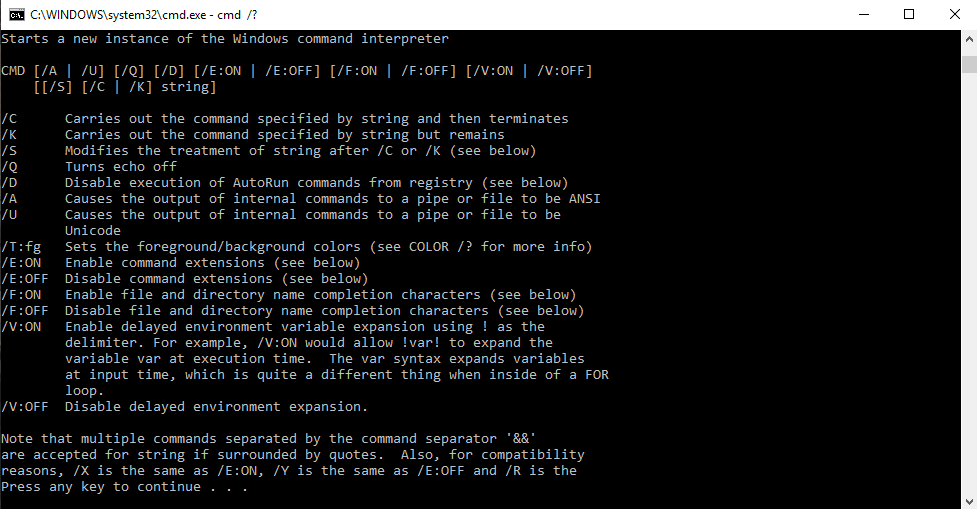
Verwenden von Syntax
cmd [/c|/k] [/s] [/q] [/d] [/a|/u] [/t:{<B><F>|<F>}] [/e:{on|off}] [/f:{on|off}] [/v:{on|off}] [<String>]
Parameter
| Parameter | Beschreibung |
| /C | Führt den durch String angegebenen Befehl aus und stoppt dann. |
| /k | Führt den durch String angegebenen Befehl aus und fährt fort. |
| /S | Ändert die Behandlung von String nach /c oder /k. |
| /Q | Schaltet das Echo aus. |
| /D | Deaktiviert die Ausführung von AutoRun-Befehlen. |
| /ein | Formatiert die interne Befehlsausgabe in eine Pipe oder eine Datei als American National Standards Institute (ANSI). |
| /u | Formatiert die interne Befehlsausgabe in eine Pipe oder eine Datei als Unicode. |
| /t:{<B><F>|<F>} | Legt die Hintergrund- (B) und Vordergrundfarbe (F) fest. |
| /Äon | Aktiviert Befehlserweiterungen. |
| /e:aus | Deaktiviert Befehlserweiterungen. |
| /f:ein | Aktiviert die Vervollständigung von Datei- und Verzeichnisnamen. |
| /f:aus | Deaktiviert die Vervollständigung von Datei- und Verzeichnisnamen. |
| /v:ein | Aktiviert die verzögerte Erweiterung der Umgebungsvariablen. |
| /v:aus | Deaktiviert die verzögerte Erweiterung der Umgebungsvariablen. |
| <Zeichenfolge> | Gibt den Befehl an, den Sie ausführen möchten. |
| /? | Zeigt Hilfe an der Eingabeaufforderung an. |
In der folgenden Tabelle sind gültige Hexadezimalziffern aufgeführt, die Sie als Werte für <B> und <F> verwenden können
| Wert | Farbe |
| 0 | Schwarz |
| 1 | Blau |
| 2 | Grün |
| 3 | Aqua |
| 4 | rot |
| 5 | Violett |
| 6 | Gelb |
| 7 | Weiß |
| 8 | Grau |
| 9 | Hellblau |
| ein | Hellgrün |
| B | Helles Aqua |
| C | Hellrot |
| D | Helles Lila |
| e | Hellgelb |
| F | Reines Weiß |
Hier ist eine vollständige Liste der Eingabeaufforderungsbefehle. Sie können auch alle Befehle mit ihrer Syntax über den Link am Ende dieses Artikels herunterladen.
| Befehl | Beschreibung |
| Anhängen | Der Append-Befehl kann von Programmen verwendet werden, um Dateien in einem anderen Verzeichnis so zu öffnen, als ob sie sich im aktuellen Verzeichnis befinden würden. Der Append-Befehl ist sowohl in MS-DOS als auch in allen 32-Bit-Versionen von Windows verfügbar. Der Append-Befehl ist in 64-Bit-Versionen von Windows nicht verfügbar. |
| Arp | Der Befehl arp dient zum Anzeigen oder Ändern von Einträgen im ARP-Cache. Der Befehl arp ist in allen Versionen von Windows verfügbar. |
| Assoz | Der Befehl assoc wird verwendet, um den Dateityp anzuzeigen oder zu ändern, der einer bestimmten Dateierweiterung zugeordnet ist. Der Befehl assoc ist in Windows 8, Windows 7, Windows Vista und Windows XP verfügbar. |
| Beim | Der at-Befehl wird verwendet, um Befehle und andere Programme so zu planen, dass sie zu einem bestimmten Datum und zu einer bestimmten Uhrzeit ausgeführt werden. Der at-Befehl ist in Windows 7, Windows Vista und Windows XP verfügbar. Ab Windows 8 sollte die Aufgabenplanung über die Befehlszeile stattdessen mit dem schtasks-Befehl abgeschlossen werden. |
| Atmadm | Der Befehl atmadm wird verwendet, um Informationen zu ATM-Verbindungen (Asynchronous Transfer Mode) auf dem System anzuzeigen. Der Befehl atmadm ist in Windows XP verfügbar. Die Unterstützung für ATM wurde ab Windows Vista entfernt, wodurch der Befehl atmadm überflüssig wurde. |
| Attribu | Der Befehl attrib wird verwendet, um die Attribute einer einzelnen Datei oder eines Verzeichnisses zu ändern. Der attrib-Befehl ist in allen Windows-Versionen sowie in MS-DOS verfügbar. |
| Auditpol | Der Befehl auditpol wird verwendet, um Überwachungsrichtlinien anzuzeigen oder zu ändern. Der Befehl auditpol ist in Windows 8, Windows 7 und Windows Vista verfügbar. |
| Bcdboot | Der bcdboot-Befehl wird verwendet, um Startdateien auf die Systempartition zu kopieren und einen neuen System-BCD-Speicher zu erstellen. Der bcdboot-Befehl ist in Windows 8 und Windows 7 verfügbar. |
| Bcdedit | Der bcdedit-Befehl wird verwendet, um Boot-Konfigurationsdaten anzuzeigen oder zu ändern. Der bcdedit-Befehl ist in Windows 8, Windows 7 und Windows Vista verfügbar. Der bcdedit-Befehl ersetzte den bootcfg-Befehl ab Windows Vista. |
| Bdehdcfg | Der Befehl bdehdcfg wird verwendet, um eine Festplatte für die BitLocker-Laufwerkverschlüsselung vorzubereiten. Der bdehdcfg-Befehl ist in Windows 8 und Windows 7 verfügbar. |
| Bitsadmin | Der bitsadmin-Befehl wird verwendet, um Download- und Upload-Jobs zu erstellen, zu verwalten und zu überwachen. Der bitsadmin-Befehl ist in Windows 8, Windows 7 und Windows Vista verfügbar. Obwohl der bitsadmin-Befehl sowohl in Windows 8 als auch in Windows 7 verfügbar ist, wird er auslaufen. Stattdessen sollten die BITS PowerShell-Cmdlets verwendet werden. |
| Bootcfg | Der Befehl bootcfg wird verwendet, um den Inhalt der Datei boot.ini zu erstellen, zu ändern oder anzuzeigen, einer versteckten Datei, die verwendet wird, um zu identifizieren, in welchem Ordner, auf welcher Partition und auf welcher Festplatte sich Windows befindet. Der Befehl bootcfg ist in Windows 8, Windows 7, Windows Vista und Windows XP verfügbar. Der Befehl bootcfg wurde ab Windows Vista durch den Befehl bcdedit ersetzt. Bootcfg ist immer noch in Windows 8, 7 und Vista verfügbar, hat aber keinen wirklichen Nutzen, da boot.ini in diesen Betriebssystemen nicht verwendet wird. |
| Stiefelsekt | Der Befehl bootsect wird verwendet, um den Master-Boot-Code so zu konfigurieren, dass er mit BOOTMGR (Vista und höher) oder NTLDR (XP und früher) kompatibel ist. Der Bootsect-Befehl ist in Windows 8 verfügbar. Der Bootsect-Befehl ist auch in Windows 7 und Windows Vista verfügbar, jedoch nur über die Eingabeaufforderung, die in den Systemwiederherstellungsoptionen verfügbar ist. |
| Brechen | Der Break-Befehl setzt oder löscht die erweiterte STRG + C-Überprüfung auf DOS-Systemen. Der Break-Befehl ist in allen Windows-Versionen sowie in MS-DOS verfügbar. Der Break-Befehl ist in Windows XP und höheren Windows-Versionen verfügbar, um Kompatibilität mit MS-DOS-Dateien bereitzustellen, er hat jedoch keine Auswirkung auf Windows selbst. |
| Cacls | Der Befehl cacls wird verwendet, um Zugriffskontrolllisten von Dateien anzuzeigen oder zu ändern. Der cacls-Befehl ist in Windows 8, Windows 7, Windows Vista und Windows XP verfügbar. Der Befehl cacls wird zugunsten des Befehls icacls eingestellt, der stattdessen in allen Windows-Versionen nach Windows XP verwendet werden sollte. |
| Anruf | Der Aufrufbefehl wird verwendet, um ein Skript oder Batch-Programm aus einem anderen Skript oder Batch-Programm heraus auszuführen. Der Aufrufbefehl ist in allen Windows-Versionen sowie in MS-DOS verfügbar. Außerhalb eines Skripts oder einer Batchdatei hat der Aufrufbefehl keine Wirkung. Mit anderen Worten, das Ausführen des Anrufbefehls an der Eingabeaufforderung oder der MS-DOS-Eingabeaufforderung wird nichts bewirken. |
| CD | Der cd-Befehl ist die Kurzversion des chdir-Befehls. Der cd-Befehl ist in allen Windows-Versionen sowie in MS-DOS verfügbar. |
| Certreq | Der Befehl certreq wird verwendet, um verschiedene Zertifikatsfunktionen der Zertifizierungsstelle (CA) auszuführen. Der Befehl certreq ist in Windows 8, Windows 7 und Windows Vista verfügbar. |
| Certutil | Der Befehl certutil wird zusätzlich zu anderen CA-Funktionen zum Sichern und Anzeigen von Konfigurationsinformationen der Zertifizierungsstelle (CA) verwendet. Der Befehl certutil ist in Windows 8, Windows 7 und Windows Vista verfügbar. |
| Veränderung | Der Change-Befehl ändert verschiedene Terminalserver-Einstellungen wie Installationsmodi, COM-Port-Zuordnungen und Anmeldungen. Der Änderungsbefehl ist in Windows 8, Windows 7 und Windows Vista verfügbar. |
| Chp | Der Befehl chcp zeigt die Nummer der aktiven Codepage an oder konfiguriert sie. Der Befehl chcp ist in allen Windows-Versionen sowie in MS-DOS verfügbar. |
| Chdir | Der Befehl chdir wird verwendet, um den Laufwerksbuchstaben und Ordner anzuzeigen, in dem Sie sich gerade befinden. Chdir kann auch verwendet werden, um das Laufwerk und/oder Verzeichnis zu ändern, in dem Sie arbeiten möchten. Der Befehl chdir ist in allen Windows-Versionen verfügbar sowie in MS-DOS. |
| Netzisolation prüfen | Der Befehl checknetisolation wird verwendet, um Apps zu testen, die Netzwerkfähigkeiten erfordern. Der Befehl checknetisolation ist in Windows 8 verfügbar. |
| Chglogon | Der Befehl chglogon aktiviert, deaktiviert oder entzieht Terminalserver-Sitzungsanmeldungen. Der Befehl chglogon ist in Windows 8, Windows 7 und Windows Vista verfügbar. Das Ausführen des Befehls chglogon entspricht dem Ausführen der Änderungsanmeldung. |
| Port | Der Befehl chgport kann verwendet werden, um COM-Anschlusszuordnungen für die DOS-Kompatibilität anzuzeigen oder zu ändern. Der Befehl chgport ist in Windows 8, Windows 7 und Windows Vista verfügbar. Das Ausführen des Befehls chgport entspricht dem Ausführen von change port. |
| Chgusr | Der Befehl chgusr wird verwendet, um den Installationsmodus für den Terminalserver zu ändern. Der Befehl chgusr ist in Windows 8, Windows 7 und Windows Vista verfügbar. Das Ausführen des Befehls chgusr entspricht dem Ausführen von change user. |
| Chkdsk | Der Befehl chkdsk, oft als Check Disk bezeichnet, wird verwendet, um bestimmte Festplattenfehler zu identifizieren und zu beheben. Der Befehl chkdsk ist in allen Windows-Versionen sowie in MS-DOS verfügbar. |
| Chkntfs | Der Befehl chkntfs wird verwendet, um die Überprüfung des Laufwerks während des Windows-Startvorgangs zu konfigurieren oder anzuzeigen. Der Befehl chkntfs ist in Windows 8, Windows 7, Windows Vista und Windows XP verfügbar. |
| Auswahl | Der Auswahlbefehl wird innerhalb eines Skripts oder Stapelprogramms verwendet, um eine Liste mit Auswahlmöglichkeiten bereitzustellen und den Wert dieser Auswahl an das Programm zurückzugeben. Der Auswahlbefehl ist in MS-DOS und allen Windows-Versionen außer Windows XP verfügbar. Verwenden Sie den Befehl set mit dem Schalter /p anstelle des Befehls choice in Batchdateien und Skripts, die Sie in Windows XP verwenden möchten. |
| Chiffre | Der Cipher-Befehl zeigt oder ändert den Verschlüsselungsstatus von Dateien und Ordnern auf NTFS-Partitionen. Der Verschlüsselungsbefehl ist in Windows 8, Windows 7, Windows Vista und Windows XP verfügbar. |
| Klipp | Der Clip-Befehl wird verwendet, um die Ausgabe eines beliebigen Befehls in die Zwischenablage in Windows umzuleiten. Der Clip-Befehl ist in Windows 8, Windows 7 und Windows Vista verfügbar. |
| Cls | Der Befehl cls löscht den Bildschirm von allen zuvor eingegebenen Befehlen und anderem Text. Der Befehl cls ist in allen Windows-Versionen sowie in MS-DOS verfügbar. |
| Bef | Der Befehl cmd startet eine neue Instanz des Befehlsinterpreters cmd.exe. Der Befehl cmd ist in Windows 8, Windows 7, Windows Vista und Windows XP verfügbar. |
| Befehlstaste | Der Befehl cmdkey wird verwendet, um gespeicherte Benutzernamen und Passwörter anzuzeigen, zu erstellen und zu entfernen. Der cmdkey-Befehl ist in Windows 8, Windows 7 und Windows Vista verfügbar. |
| cmstp | Der cmstp-Befehl installiert oder deinstalliert ein Connection Manager-Dienstprofil. Der cmstp-Befehl ist in Windows 8, Windows 7, Windows Vista und Windows XP verfügbar. |
| Farbe | Der Farbbefehl wird verwendet, um die Farben des Textes und des Hintergrunds innerhalb des Eingabeaufforderungsfensters zu ändern. Der Farbbefehl ist in Windows 8, Windows 7, Windows Vista und Windows XP verfügbar. |
| Befehl | Der Befehl „command“ startet eine neue Instanz des command.com-Befehlsinterpreters. Der Befehl 'command' ist sowohl in MS-DOS als auch in allen 32-Bit-Versionen von Windows verfügbar. Der Befehl „command“ ist in 64-Bit-Versionen von Windows nicht verfügbar. |
| Komp | Der Befehl comp wird verwendet, um den Inhalt zweier Dateien oder Dateisätze zu vergleichen. Der Befehl comp ist in Windows 8, Windows 7, Windows Vista und Windows XP verfügbar. |
| Kompakt | Der Befehl compact wird verwendet, um den Komprimierungsstatus von Dateien und Verzeichnissen auf NTFS-Partitionen anzuzeigen oder zu ändern. Der Kompaktbefehl ist in Windows 8, Windows 7, Windows Vista und Windows XP verfügbar. |
| Konvertieren | Der Befehl convert wird verwendet, um FAT- oder FAT32-formatierte Volumes in das NTFS-Format zu konvertieren. Der Konvertierungsbefehl ist in Windows 8, Windows 7, Windows Vista und Windows XP verfügbar. |
| Kopieren | Der Kopierbefehl macht genau das – er kopiert eine oder mehrere Dateien von einem Ort an einen anderen. Der Kopierbefehl ist in allen Windows-Versionen sowie in MS-DOS verfügbar. Der xcopy-Befehl wird als „leistungsstärkere“ Version des copy-Befehls angesehen. |
| Cscript | Der Befehl cscript wird verwendet, um Skripte über Microsoft Script Host auszuführen. Der cscript-Befehl ist in allen Windows-Versionen verfügbar. Der cscript-Befehl wird am häufigsten verwendet, um Drucker über die Befehlszeile mit Skripten wie prncnfg.vbs, prndrvr.vbs, prnmngr.vbs und anderen zu verwalten. |
| Ctty | Der Befehl ctty wird verwendet, um die standardmäßigen Eingabe- und Ausgabegeräte für das System zu ändern. Der ctty-Befehl ist in Windows 98 und 95 sowie in MS-DOS verfügbar. Die vom Befehl ctty bereitgestellten Funktionen waren ab Windows XP nicht mehr erforderlich, da der Command.com-Interpreter (MS-DOS) nicht mehr der Standard-Befehlszeileninterpreter ist. |
| Datum | Der date-Befehl wird verwendet, um das aktuelle Datum anzuzeigen oder zu ändern. Der date-Befehl ist in allen Windows-Versionen sowie in MS-DOS verfügbar. |
| Dblspace | Der Befehl dblspace wird verwendet, um DoubleSpace-komprimierte Laufwerke zu erstellen oder zu konfigurieren. Der Befehl dblspace ist in Windows 98 und 95 sowie in MS-DOS verfügbar. DriveSpace, das mit dem Befehl drvspace ausgeführt wird, ist eine aktualisierte Version von DoubleSpace. Windows handhabt die Komprimierung ab Windows XP nativ. |
| Debuggen | Der Debug-Befehl startet Debug, eine Befehlszeilenanwendung zum Testen und Bearbeiten von Programmen. Der Debug-Befehl ist sowohl in MS-DOS als auch in allen 32-Bit-Versionen von Windows verfügbar. Der Debug-Befehl ist in 64-Bit-Versionen von Windows nicht verfügbar. |
| Defrag | Der Befehl defrag wird verwendet, um ein von Ihnen angegebenes Laufwerk zu defragmentieren. Der Defrag-Befehl ist die Befehlszeilenversion von Microsofts Disk Defragmenter. Der Defrag-Befehl ist in allen Windows-Versionen sowie in MS-DOS verfügbar. |
| Del | Der Befehl del wird verwendet, um eine oder mehrere Dateien zu löschen. Der Befehl del ist in allen Windows-Versionen sowie in MS-DOS verfügbar. Der Del-Befehl ist derselbe wie der Erase-Befehl. |
| Deltree | Der Befehl deltree wird verwendet, um ein Verzeichnis und alle darin enthaltenen Dateien und Unterverzeichnisse zu löschen. Der Deltree-Befehl ist in Windows 98 und 95 sowie in MS-DOS verfügbar. Ab Windows XP können ein Ordner und seine Dateien und Unterordner mit der Funktion /s des Befehls rmdir entfernt werden. Deltree wurde mit dieser neuen rmdir-Fähigkeit nicht mehr benötigt, daher wurde der Befehl entfernt. |
| Diantz | Der Befehl diantz wird verwendet, um eine oder mehrere Dateien verlustfrei zu komprimieren. Der diantz-Befehl wird manchmal Cabinet Maker genannt. Der Befehl diantz ist in Windows 7, Windows Vista und Windows XP verfügbar. Der diantz-Befehl ist derselbe wie der makecab-Befehl. |
| Dir | Der dir-Befehl wird verwendet, um eine Liste der Dateien und Ordner anzuzeigen, die in dem Ordner enthalten sind, in dem Sie gerade arbeiten. Der dir-Befehl zeigt auch andere wichtige Informationen wie die Seriennummer der Festplatte, die Gesamtzahl der aufgelisteten Dateien, ihre Gesamtgröße, die Gesamtmenge an freiem Speicherplatz auf dem Laufwerk und mehr. Der Befehl dir ist in allen Windows-Versionen sowie in MS-DOS verfügbar. |
| Diskcomp | Der Befehl diskcomp wird verwendet, um den Inhalt zweier Disketten zu vergleichen. Der Befehl diskcomp ist in allen Windows-Versionen sowie in MS-DOS verfügbar. |
| Diskcopy | Der Befehl diskcopy wird verwendet, um den gesamten Inhalt einer Diskette auf eine andere zu kopieren. Der Befehl diskcopy ist in allen Windows-Versionen sowie in MS-DOS verfügbar. |
| Festplattenpart | Der Befehl diskpart wird zum Erstellen, Verwalten und Löschen von Festplattenpartitionen verwendet. Der Befehl diskpart ist in Windows 8, Windows 7, Windows Vista und Windows XP verfügbar. Der Befehl diskpart ersetzte ab Windows XP den Befehl fdisk. |
| Diskperf | Der Befehl diskperf wird verwendet, um Datenträgerleistungsindikatoren remote zu verwalten. Der Befehl diskperf ist in Windows 8, Windows 7, Windows Vista und Windows XP verfügbar. |
| Diskraid | Der Befehl diskraid startet das DiskRAID-Tool, das zum Verwalten und Konfigurieren von RAID-Arrays verwendet wird. Der Befehl diskraid ist in Windows 8, Windows 7 und Windows Vista verfügbar. |
| Dism | Der Befehl dism startet das Deployment Image Servicing and Management Tool (DISM). Das DISM-Tool wird verwendet, um Features in Windows-Images zu verwalten. Der Befehl dism ist in Windows 8 und Windows 7 verfügbar. |
| Anzeigediag | Der Befehl dispdiag wird verwendet, um ein Protokoll mit Informationen über das Anzeigesystem auszugeben. Der Befehl dispdiag ist in Windows 8, Windows 7 und Windows Vista verfügbar. |
| D beitreten | Der Befehl djoin wird verwendet, um ein neues Computerkonto in einer Domäne zu erstellen. Der djoin-Befehl ist in Windows 8, Windows 7 und Windows Vista verfügbar. |
| Doskey | Der Befehl doskey wird verwendet, um Befehlszeilen zu bearbeiten, Makros zu erstellen und zuvor eingegebene Befehle abzurufen. Der doskey-Befehl ist in allen Windows-Versionen sowie in MS-DOS verfügbar. |
| Dosshell | Der Befehl dosshell startet DOS Shell, ein grafisches Dateiverwaltungstool für MS-DOS. Der dosshell-Befehl ist in Windows 95 (im MS-DOS-Modus) und auch in MS-DOS-Version 6.0 und späteren MS-DOS-Versionen verfügbar, die von früheren Versionen aktualisiert wurden, die den dosshell-Befehl enthielten. Ein grafischer Dateimanager, Windows Explorer, wurde ab Windows 95 zu einem integrierten Bestandteil des Betriebssystems. |
| Dosx | Der Befehl dosx wird verwendet, um das DOS Protected Mode Interface (DPMI) zu starten, einen speziellen Modus, der entwickelt wurde, um MS-DOS-Anwendungen Zugriff auf mehr als die normalerweise erlaubten 640 KB zu geben. Der Befehl dosx ist in Windows 8, Windows 7, Windows Vista und Windows XP verfügbar. Der Befehl dosx ist in 64-Bit-Versionen von Windows nicht verfügbar. Der Befehl dosx und DPMI sind nur in Windows verfügbar, um ältere MS-DOS-Programme zu unterstützen. |
| Treiberabfrage | Der Befehl driverquery wird verwendet, um eine Liste aller installierten Treiber anzuzeigen. Der Befehl „driverquery“ ist in Windows 8, Windows 7, Windows Vista und Windows XP verfügbar. |
| Speicherplatz | Der Befehl drvspace wird verwendet, um DriveSpace-komprimierte Laufwerke zu erstellen oder zu konfigurieren. Der Befehl drvspace ist in Windows 98 und 95 sowie in MS-DOS verfügbar. DriveSpace ist eine aktualisierte Version von DoubleSpace, die mit dem Befehl dblspace ausgeführt wird. Windows handhabt die Komprimierung ab Windows XP nativ. |
| Echo | Der Echo-Befehl wird verwendet, um Nachrichten anzuzeigen, am häufigsten aus Skript- oder Stapeldateien. Der Echo-Befehl kann auch verwendet werden, um die Echo-Funktion ein- oder auszuschalten. Der Echo-Befehl ist in allen Windows-Versionen sowie in MS-DOS verfügbar. |
| Bearbeiten | Der Bearbeitungsbefehl startet das MS-DOS-Editor-Tool, das zum Erstellen und Ändern von Textdateien verwendet wird. Der Bearbeitungsbefehl ist sowohl in MS-DOS als auch in allen 32-Bit-Versionen von Windows verfügbar. Der Bearbeitungsbefehl ist in 64-Bit-Versionen von Windows nicht verfügbar. |
| Edlin | Der Befehl edlin startet das Edlin-Tool, das zum Erstellen und Ändern von Textdateien von der Befehlszeile aus verwendet wird. Der Befehl edlin ist in allen 32-Bit-Versionen von Windows verfügbar, jedoch nicht in 64-Bit-Versionen von Windows. In MS-DOS ist der Befehl edlin nur bis MS-DOS 5.0 verfügbar, daher wird der Befehl edlin nicht angezeigt, es sei denn, Ihre neuere Version von MS-DOS wurde von 5.0 oder früher aktualisiert. |
| Emm386 | Der Befehl emm386 wird verwendet, um MS-DOS Zugriff auf mehr als 640 KB Speicher zu gewähren. Der Befehl emm386 ist in Windows 98 und 95 sowie in MS-DOS verfügbar. Windows selbst hat ab Windows 95 Zugriff auf erweiterten und erweiterten Speicher. |
| Endlokal | Der Befehl endlocal wird verwendet, um die Lokalisierung von Umgebungsänderungen innerhalb einer Stapel- oder Skriptdatei zu beenden. Der endlocal-Befehl ist in Windows 8, Windows 7, Windows Vista und Windows XP verfügbar. |
| Löschen | Der Löschbefehl wird verwendet, um eine oder mehrere Dateien zu löschen. Der Löschbefehl ist in allen Windows-Versionen sowie in MS-DOS verfügbar. Der Erase-Befehl ist derselbe wie der Del-Befehl. |
| Esentutl | Der Befehl esentutl wird verwendet, um Extensible Storage Engine-Datenbanken zu verwalten. Der Befehl esentutl ist in Windows 8, Windows 7, Windows Vista und Windows XP verfügbar. |
| Ereignis erstellen | Der Befehl eventcreate wird verwendet, um ein benutzerdefiniertes Ereignis in einem Ereignisprotokoll zu erstellen. Der Befehl eventcreate ist in Windows 8, Windows 7, Windows Vista und Windows XP verfügbar. |
| Ereignisauslöser | Der Befehl eventtriggers wird verwendet, um Ereignisauslöser zu konfigurieren und anzuzeigen. Der Befehl eventtriggers ist in Windows XP verfügbar. Ab Windows Vista werden Ereignisauslöser mithilfe der Funktion „Aufgabe an dieses Ereignis anhängen“ in der Ereignisanzeige erstellt, wodurch der Befehl „eventtriggers“ überflüssig wird. |
| Exe2bin | Der Befehl exe2bin wird verwendet, um eine Datei vom Dateityp EXE (ausführbare Datei) in eine Binärdatei zu konvertieren. Der Befehl exe2bin ist in 32-Bit-Versionen von Windows 8, Windows 7, Windows Vista und Windows XP verfügbar. Der Befehl exe2bin ist in keiner 64-Bit-Version von Windows verfügbar. |
| Ausgang | Der Befehl exit wird verwendet, um die Sitzung cmd.exe (Windows) oder command.com (MS-DOS) zu beenden, in der Sie gerade arbeiten. Der Befehl exit ist in allen Windows-Versionen sowie in MS-DOS verfügbar . |
| Erweitern | Der Erweiterungsbefehl wird verwendet, um die Dateien und Ordner zu extrahieren, die in Microsoft Cabinet-Dateien (CAB) enthalten sind. Der Expand-Befehl ist sowohl in MS-DOS als auch in allen Windows-Versionen verfügbar. Der Erweiterungsbefehl ist in der 64-Bit-Version von Windows XP nicht verfügbar. |
| Auszug32 | Der Befehl extrac32 wird verwendet, um die Dateien und Ordner zu extrahieren, die in Microsoft Cabinet-Dateien (CAB) enthalten sind. Der Befehl extrac32 ist in allen Versionen von Windows verfügbar. Der Befehl extrac32 ist eigentlich ein CAB-Extraktionsprogramm für den Internet Explorer, kann aber zum Extrahieren jeder Microsoft Cabinet-Datei verwendet werden. Verwenden Sie nach Möglichkeit den Befehl expand anstelle des Befehls extrac32. |
| Extrakt | Der Extract-Befehl wird verwendet, um die Dateien und Ordner zu extrahieren, die in Microsoft Cabinet-Dateien (CAB) enthalten sind. Der Extract-Befehl ist in Windows 98 und 95 verfügbar. Der Extract-Befehl wurde ab Windows XP durch den Expand-Befehl ersetzt. |
| Schnelle Hilfe | Der Befehl fasthelp bietet ausführlichere Informationen zu allen anderen MS-DOS-Befehlen. Der fasthelp-Befehl ist nur in MS-DOS verfügbar. Der Befehl help ersetzte ab Windows 95 den Befehl fasthelp. |
| Fastopen | Der Befehl fastopen wird verwendet, um den Speicherort eines Programms auf der Festplatte einer speziellen Liste hinzuzufügen, die im Speicher gespeichert ist, wodurch möglicherweise die Startzeit des Programms verbessert wird, da MS-DOS die Anwendung auf dem Laufwerk nicht mehr finden muss. Der fastopen-Befehl ist sowohl in MS-DOS als auch in allen 32-Bit-Versionen von Windows verfügbar. Der fastopen-Befehl ist in 64-Bit-Versionen von Windows nicht verfügbar. Fastopen ist nur in Windows 8, 7, Vista und XP verfügbar, um ältere MS-DOS-Dateien zu unterstützen. |
| FC | Der Befehl fc wird verwendet, um zwei einzelne Dateien oder Gruppen von Dateien zu vergleichen und dann die Unterschiede zwischen ihnen anzuzeigen. Der Befehl fc ist in allen Windows-Versionen sowie in MS-DOS verfügbar. |
| Fdisk | Der Befehl fdisk wird zum Erstellen, Verwalten und Löschen von Festplattenpartitionen verwendet. Der Befehl fdisk ist in Windows 98 und 95 sowie in MS-DOS verfügbar. Der Befehl fdisk wurde ab Windows XP durch den Befehl diskpart ersetzt. Die Partitionsverwaltung ist auch über die Datenträgerverwaltung in Windows 8, 7, Vista und XP verfügbar. |
| Finden | Der Befehl find wird verwendet, um in einer oder mehreren Dateien nach einer bestimmten Textzeichenfolge zu suchen. Der Find-Befehl ist in allen Windows-Versionen sowie in MS-DOS verfügbar. |
| Findstr | Der Befehl findstr wird verwendet, um Textzeichenfolgenmuster in einer oder mehreren Dateien zu finden. Der Befehl findstr ist in Windows 8, Windows 7, Windows Vista und Windows XP verfügbar. |
| Finger | Der finger-Befehl wird verwendet, um Informationen über einen oder mehrere Benutzer auf einem Remotecomputer zurückzugeben, auf dem der Finger-Dienst ausgeführt wird. Der Fingerbefehl ist in Windows 8, Windows 7, Windows Vista und Windows XP verfügbar. |
| Fltmc | Der Befehl fltmc wird zum Laden, Entladen, Auflisten und anderweitigen Verwalten von Filtertreibern verwendet. Der fltmc-Befehl ist in Windows 8, Windows 7, Windows Vista und Windows XP verfügbar. |
| Fondue | Der Fondue-Befehl, kurz für Features on Demand User Experience Tool, wird verwendet, um eine der mehreren optionalen Windows-Funktionen über die Befehlszeile zu installieren. Der Fondue-Befehl ist in Windows 8 verfügbar. Optionale Windows-Funktionen können auch über das Applet „Programme und Funktionen“ in der Systemsteuerung installiert werden. |
| Für | Der for-Befehl wird verwendet, um einen bestimmten Befehl für jede Datei in einem Satz von Dateien auszuführen. Der Befehl for wird am häufigsten in einer Batch- oder Skriptdatei verwendet. Der for-Befehl ist in allen Windows-Versionen sowie in MS-DOS verfügbar. |
| Forcedos | Der Befehl forcedos wird verwendet, um das angegebene Programm im MS-DOS-Subsystem zu starten. Der forcedos-Befehl ist nur in 32-Bit-Versionen von Windows XP verfügbar. Der forcedos-Befehl wird nur für MS-DOS-Programme verwendet, die von Windows XP nicht als solche erkannt werden. |
| Forfiles | Der Befehl forfiles wählt eine oder mehrere Dateien aus, für die ein bestimmter Befehl ausgeführt werden soll. Der Befehl forfiles wird am häufigsten in einer Stapel- oder Skriptdatei verwendet. Der forfiles-Befehl ist in Windows 8, Windows 7 und Windows Vista verfügbar. |
| Format | Der Befehl format wird verwendet, um ein Laufwerk in dem von Ihnen angegebenen Dateisystem zu formatieren. Der Format-Befehl ist in allen Windows-Versionen sowie in MS-DOS verfügbar. Die Laufwerksformatierung ist auch über die Datenträgerverwaltung in Windows 8, 7, Vista und XP verfügbar. |
| Fsutil | Der Befehl fsutil wird verwendet, um verschiedene FAT- und NTFS-Dateisystemaufgaben auszuführen, z. B. das Verwalten von Analysepunkten und Dateien mit geringer Dichte, das Aufheben der Bereitstellung eines Volumes und das Erweitern eines Volumes. Der Befehl fsutil ist in Windows 8, Windows 7, Windows Vista und Windows XP verfügbar. |
| FTP | Der Befehl ftp kann verwendet werden, um Dateien zu und von einem anderen Computer zu übertragen. Der Remote-Computer muss als FTP-Server fungieren. Der Befehl ftp ist in allen Versionen von Windows verfügbar. |
| Ftyp | Der Befehl ftype wird verwendet, um ein Standardprogramm zum Öffnen eines bestimmten Dateityps zu definieren. Der Befehl ftype ist in Windows 8, Windows 7, Windows Vista und Windows XP verfügbar. |
| Getmac | Der Befehl getmac wird verwendet, um die MAC-Adresse (Media Access Control) aller Netzwerkcontroller in einem System anzuzeigen. Der Befehl getmac ist in Windows 8, Windows 7, Windows Vista und Windows XP verfügbar. |
| Gehe zu | Der goto-Befehl wird in einer Batch- oder Skriptdatei verwendet, um den Befehlsprozess zu einer gekennzeichneten Zeile im Skript zu leiten. Der goto-Befehl ist in allen Windows-Versionen sowie in MS-DOS verfügbar. |
| Ergebnis | Der Befehl gpresult wird verwendet, um Gruppenrichtlinieneinstellungen anzuzeigen. Der gpresult-Befehl ist in Windows 8, Windows 7, Windows Vista und Windows XP verfügbar. |
| Gpupdate | Der Befehl gpupdate wird verwendet, um Gruppenrichtlinieneinstellungen zu aktualisieren. Der Befehl gpupdate ist in Windows 8, Windows 7, Windows Vista und Windows XP verfügbar. |
| Graftabl | Der Befehl graftabl wird verwendet, um die Fähigkeit von Windows zu aktivieren, einen erweiterten Zeichensatz im Grafikmodus anzuzeigen. Der Befehl graftabl ist in allen Windows-Versionen und in MS-DOS bis Version 5.0 verfügbar. Der Befehl graftabl ist in 64-Bit-Versionen von Windows nicht verfügbar. |
| Grafik | Der Grafikbefehl wird verwendet, um ein Programm zu laden, das Grafiken drucken kann. Der Grafikbefehl ist sowohl in MS-DOS als auch in allen 32-Bit-Versionen von Windows verfügbar. Der Grafikbefehl ist in 64-Bit-Versionen von Windows nicht verfügbar. |
| Hilfe | Der Hilfebefehl bietet detailliertere Informationen zu allen anderen Eingabeaufforderungs- oder MS-DOS-Befehlen. Der Hilfebefehl ist in allen Windows-Versionen sowie in MS-DOS verfügbar. |
| Hostname | Der Befehl hostname zeigt den Namen des aktuellen Hosts an. Der Befehl hostname ist in Windows 8, Windows 7, Windows Vista und Windows XP verfügbar. |
| Wrkomp | Der Befehl hwrcomp wird verwendet, um benutzerdefinierte Wörterbücher für die Handschrifterkennung zu kompilieren. Der Befehl hwrcomp ist in Windows 8 und Windows 7 verfügbar. |
| Hwreg | Der Befehl hwrreg wird verwendet, um ein zuvor kompiliertes Benutzerwörterbuch für die Handschrifterkennung zu installieren. Der Befehl hwrreg ist in Windows 8 und Windows 7 verfügbar. |
| Icacls | Der Befehl icacls wird verwendet, um Zugriffskontrolllisten von Dateien anzuzeigen oder zu ändern. Der icacls-Befehl ist in Windows 8, Windows 7 und Windows Vista verfügbar. Der Befehl icacls ist eine aktualisierte Version des Befehls cacls. |
| Wenn | Der if-Befehl wird verwendet, um bedingte Funktionen in einer Stapeldatei auszuführen. Der if-Befehl ist in allen Windows-Versionen sowie in MS-DOS verfügbar. |
| Interlnk | Der Befehl interlnk wird verwendet, um zwei Computer über eine serielle oder parallele Verbindung zu verbinden, um Dateien und Drucker gemeinsam zu nutzen. Der interlnk-Befehl ist nur in MS-DOS verfügbar. Die Möglichkeit, zwei Computer direkt zu verbinden, wird von den Netzwerkfunktionen in allen Windows-Versionen übernommen. |
| Intersvr | Der Befehl intersvr wird verwendet, um den Interlnk-Server zu starten und Interlnk-Dateien von einem Computer auf einen anderen zu kopieren. Der Befehl intersvr ist nur in MS-DOS verfügbar. Die Möglichkeit, zwei Computer direkt zu verbinden, wird von den Netzwerkfunktionen in allen Windows-Versionen übernommen. |
| Ipconfig | Der Befehl ipconfig wird verwendet, um detaillierte IP-Informationen für jeden Netzwerkadapter anzuzeigen, der TCP/IP verwendet. Der Befehl ipconfig kann auch verwendet werden, um IP-Adressen auf Systemen freizugeben und zu erneuern, die so konfiguriert sind, dass sie sie über einen DHCP-Server erhalten. Der Befehl ipconfig ist in allen Versionen von Windows verfügbar. |
| Ipxroute | Der Befehl ipxroute wird verwendet, um Informationen über IPX-Routingtabellen anzuzeigen und zu ändern. Der Befehl ipxroute ist in Windows XP verfügbar. Microsoft hat seinen nativen NetWare-Client ab Windows Vista entfernt und auch den zugehörigen ipxroute-Befehl entfernt. |
| Irftp | Der Befehl irftp wird verwendet, um Dateien über eine Infrarotverbindung zu übertragen. Der irftp-Befehl ist in Windows 8, Windows 7 und Windows Vista verfügbar. |
| Iscsicli | Der iscsicli-Befehl startet den Microsoft iSCSI-Initiator, der zur Verwaltung von iSCSI verwendet wird. Der iscsicli-Befehl ist in Windows 8, Windows 7 und Windows Vista verfügbar. |
| Kb16 | Der Befehl kb16 wird verwendet, um MS-DOS-Dateien zu unterstützen, die eine Tastatur für eine bestimmte Sprache konfigurieren müssen. Der kb16-Befehl ist in Windows 8, Windows 7, Windows Vista und Windows XP verfügbar. Der kb16-Befehl ist in 64-Bit-Versionen von Windows nicht verfügbar. Der kb16-Befehl ersetzte den keyb-Befehl ab Windows XP, existiert aber nur zur Unterstützung älterer MS-DOS-Dateien. |
| Tastenb | Der Befehl keyb wird verwendet, um eine Tastatur für eine bestimmte Sprache zu konfigurieren. Der keyb-Befehl ist in Windows 98 und 95 sowie in MS-DOS verfügbar. Unter dem Befehl kb16 finden Sie einen entsprechenden Befehl in späteren Windows-Versionen. Tastaturspracheinstellungen werden von den Applets „Region und Sprache“ oder „Regions- und Sprachoptionen“ (je nach Windows-Version) in Windows ab Windows XP in der Systemsteuerung verwaltet. |
| Klist | Der klist-Befehl wird verwendet, um Kerberos-Diensttickets aufzulisten. Der Befehl klist kann auch zum Löschen von Kerberos-Tickets verwendet werden. Der klist-Befehl ist in Windows 8 und Windows 7 verfügbar. |
| Ksetup | Der Befehl ksetup wird verwendet, um Verbindungen zu einem Kerberos-Server zu konfigurieren. Der ksetup-Befehl ist in Windows 8 und Windows 7 verfügbar. |
| Ktmutil | Der Befehl ktmutil startet das Dienstprogramm Kernel Transaction Manager. Der Befehl ktmutil ist in Windows 8, Windows 7 und Windows Vista verfügbar. |
| Etikett | Der Label-Befehl wird verwendet, um die Datenträgerbezeichnung einer Platte zu verwalten. Der Label-Befehl ist in allen Windows-Versionen sowie in MS-DOS verfügbar. |
| Lh | Der lh-Befehl ist die Kurzform des loadhigh-Befehls. Der lh-Befehl ist in Windows 98 und 95 sowie in MS-DOS verfügbar. |
| Lizenzdiag | Der Befehl licensediag ist ein Tool zum Generieren eines textbasierten Protokolls und anderer Datendateien, die Produktaktivierungs- und andere Windows-Lizenzierungsinformationen enthalten. Der Befehl „licensdiag“ ist in Windows 8 verfügbar. |
| Ladefix | Der Befehl loadfix wird verwendet, um das angegebene Programm in die ersten 64 KB des Speichers zu laden, und führt dann das Programm aus. Der Befehl loadfix ist sowohl in MS-DOS als auch in allen 32-Bit-Versionen von Windows verfügbar. Der Befehl loadfix ist in 64-Bit-Versionen von Windows nicht verfügbar. |
| Lasthoch | Der Befehl loadhigh wird verwendet, um ein Programm in den hohen Speicher zu laden, und wird normalerweise innerhalb der Datei autoexec.bat verwendet. Der Befehl loadhigh ist in Windows 98 und 95 sowie in MS-DOS verfügbar. Die Speichernutzung wird ab Windows XP automatisch gehandhabt. |
| Sperren | Der Lock-Befehl wird verwendet, um ein Laufwerk zu sperren, wodurch ein direkter Festplattenzugriff für ein Programm ermöglicht wird. Der Sperrbefehl ist nur in Windows 98 und 95 verfügbar. Ab Windows XP steht die Laufwerkssperre nicht mehr zur Verfügung. |
| Lodctr | Der Befehl lodctr wird verwendet, um Registrierungswerte zu aktualisieren, die sich auf Leistungsindikatoren beziehen. Der Befehl lodctr ist in allen Versionen von Windows verfügbar. |
| Logmann | Der Befehl logman wird zum Erstellen und Verwalten von Sitzungs- und Leistungsprotokollen für die Ereignisverfolgung verwendet. Der logman-Befehl unterstützt auch viele Funktionen des Systemmonitors. Der logman-Befehl ist in Windows 8, Windows 7, Windows Vista und Windows XP verfügbar. |
| Abmelden | Der Befehl logoff wird verwendet, um eine Sitzung zu beenden. Der Abmeldebefehl ist in Windows 8, Windows 7, Windows Vista und Windows XP verfügbar. |
| Lpq | Der Befehl lpq zeigt den Status einer Druckwarteschlange auf einem Computer an, auf dem Line Printer Daemon (LPD) ausgeführt wird. Der lpq-Befehl ist in allen Windows-Versionen verfügbar. Der Befehl lpq ist nicht standardmäßig in Windows 8, 7 oder Vista verfügbar, kann aber aktiviert werden, indem die Funktionen LPD Print Service und LPR Port Monitor in Programme und Funktionen in der Systemsteuerung aktiviert werden. |
| Lpr | Der lpr-Befehl wird verwendet, um eine Datei an einen Computer zu senden, auf dem Line Printer Daemon (LPD) läuft. Der lpr-Befehl ist in allen Windows-Versionen verfügbar. Der Befehl lpr ist in Windows 8, 7 oder Vista nicht standardmäßig verfügbar, kann aber aktiviert werden, indem Sie die Funktionen LPD Print Service und LPR Port Monitor in Programme und Funktionen in der Systemsteuerung aktivieren. |
| Makecab | Der Befehl makecab wird verwendet, um eine oder mehrere Dateien verlustfrei zu komprimieren. Der Befehl makecab wird manchmal Cabinet Maker genannt. Der Befehl makecab ist in Windows 8, Windows 7, Windows Vista und Windows XP verfügbar. Der makecab-Befehl ist derselbe wie der diantz-Befehl, ein Befehl, der nach Windows 7 entfernt wurde. |
| Manage-bde | Der Befehl manage-bde wird verwendet, um die BitLocker-Laufwerkverschlüsselung über die Befehlszeile zu konfigurieren. Der Befehl manage-bde ist in Windows 8 und Windows 7 verfügbar. Ein Skript mit dem Namen manage-bde.wsf ist in Windows Vista vorhanden und kann mit dem Befehl cscript verwendet werden, um BitLocker-Aufgaben über die Befehlszeile in diesem Betriebssystem auszuführen. |
| Md | Der Befehl md ist die Kurzversion des Befehls mkdir. Der Befehl md ist in allen Windows-Versionen sowie in MS-DOS verfügbar. |
| Speicher | The mem command shows information about used and free memory areas and programs that are currently loaded into memory in the MS-DOS subsystem. The mem command is available in MS-DOS as well as in all 32-bit versions of Windows. The mem command is not available in 64-bit versions of Windows. |
| Memmaker | The memmaker command is used to start MemMaker, a memory optimization tool. The memaker command is available in Windows 98 and 95, as well as in MS-DOS. Memory usage is automatically optimized beginning in Windows XP. |
| Mkdir | The mkdir command is used to create a new folder. The mkdir command is available in all versions of Windows, as well as in MS-DOS. |
| Mklink | The mklink command is used to create a symbolic link. The mklink command is available in Windows 8, Windows 7, and Windows Vista. |
| Modus | The mode command is used to configure system devices, most often COM and LPT ports. The mode command is available in all versions of Windows, as well as in MS-DOS. |
| Mofcomp | The mofcomp command properly displays the data within a Managed Object Format (MOF) file. The mofcomp command is available in all versions of Windows. |
| Mehr | The more command is used to display the information contained in a text file. The more command can also be used to paginate the results of any other Command Prompt or MS-DOS command. The more command is available in all versions of Windows, as well as in MS-DOS. |
| Mount | The mount command is used to mount Network File System (NFS) network shares. The mount command is available in Windows 7 and Windows Vista. The mount command is not available by default in Windows Vista or Windows 7 but can be enabled by turning on the Services for NFS Windows feature from Programs and Features in Control Panel. The mount command is not available in Windows 8 because Service for UNIX (SFU) was discontinued. |
| Mountvol | The mountvol command is used to display, create, or remove volume mount points. The mountvol command is available in Windows 8, Windows 7, Windows Vista, and Windows XP. |
| Umzug | The move command is used to move one or files from one folder to another. The move command is also used to rename directories. The move command is available in all versions of Windows, as well as in MS-DOS. |
| Mrinfo | The mrinfo command is used to provide information about a router's interfaces and neighbors. The mrinfo command is available in Windows 8, Windows 7, Windows Vista, and Windows XP. |
| Msav | The msav command starts Microsoft Antivirus. The msav command is only available in MS-DOS. Microsoft Antivirus was designed for MS-DOS and Windows 3.x only. Microsoft provides an optional virus protection suite called Microsoft Security Essentials for Windows XP and later operating systems, and third party antivirus tools are available for all versions of Windows. |
| Msbackup | The msbackup command starts Microsoft Backup, a tool used to back up and restore one or more files. The msbackup command is only available in MS-DOS. The msbackup command was replaced with Microsoft Backup beginning in Windows 95 and then Backup and Restore in later versions of Windows. |
| Mscdex | The mscdex command is used to provide CD-ROM access to MS-DOS. The mscdex command is available in Windows 98 and 95, as well as in MS-DOS. Windows provides access to CD-ROM drives for the MS-DOS subsystem beginning in Windows XP, so the mscdex command is unnecessary in this and later operating systems. |
| Msd | The msd command starts Microsoft Diagnostics, a tool used to display information about your computer. The msd command is only available in MS-DOS. The msd command was replaced with System Information beginning in Windows 95. |
| Msg | The msg command is used to send a message to a user. The msg command is available in Windows 8, Windows 7, Windows Vista, and Windows XP. |
| Msiexec | The msiexec command is used to start Windows Installer, a tool used to install and configure software. The msiexec command is available in Windows 8, Windows 7, Windows Vista, and Windows XP. |
| Muiunattend | The muiunattend command starts the Multilanguage User Interface unattended setup process. The muiunattend command is available in Windows 8, Windows 7, and Windows Vista. |
| Nbtstat | The nbtstat command is used to show TCP/IP information and other statistical information about a remote computer. The nbtstat command is available in all versions of Windows. |
| Net | The net command is used to display, configure, and correct a wide variety of network settings. The net command is available in all versions of Windows. |
| Net1 | The net1 command is used to display, configure, and correct a wide variety of network settings. The net1 command is available in Windows 8, Windows 7, Windows Vista, and Windows XP. The net command should be used instead of the net1 command. The net1 command was made available in Windows NT and Windows 2000 as a temporary fix for a Y2K issue that the net command had, which was corrected before the release of Windows XP. The net1 command remains in later versions of Windows only for compatibility with older programs and scripts that utilized the command. |
| Netcfg | The netcfg command is used to install the Windows Preinstallation Environment (WinPE), a lightweight version of Windows used to deploy workstations. The netcfg command is available in Windows 8, Windows 7, and Windows Vista. |
| Netsh | The netsh command is used to start Network Shell, a command-line utility used to manage the network configuration of the local, or a remote, computer. The netsh command is available in Windows 8, Windows 7, Windows Vista, and Windows XP. |
| Netstat | The netstat command is most commonly used to display all open network connections and listening ports. The netstat command is available in all versions of Windows. |
| Nfsadmin | The nfsadmin command is used to manage Server for NFS or Client for NFS from the command line. The nfsadmin command is available in Windows 7 and Windows Vista. The nfsadmin command is not available by default in Windows Vista or Windows 7 but can be enabled by turning on the Services for NFS Windows feature from Programs and Features in Control Panel. The nfsadmin command is not available in Windows 8 because Service for UNIX (SFU) was discontinued. |
| Nlsfunc | The nlsfunc command is used to load information specific to a particular country or region. The nlsfunc command is available in MS-DOS as well as in all 32-bit versions of Windows. The nlsfunc command is not available in 64-bit versions of Windows. Nlsfunc is only available in Windows 8, 7, Vista, and XP to support older MS-DOS files. |
| Nltest | The nltest command is used to test secure channels between Windows computers in a domain and between domain controllers that are trusting other domains. The nltest command is available in Windows 8 and Windows 7. |
| Nslookup | The nslookup is most commonly used to display the hostname of an entered IP address. The nslookup command queries your configured DNS server to discover the IP address. The nslookup command is available in Windows 8, Windows 7, Windows Vista, and Windows XP. |
| Ntbackup | The ntbackup command is used to perform various backup functions from the Command Prompt or from within a batch or script file. The ntbackup command is available in Windows XP. The ntbackup command was replaced with the wbadmin beginning in Windows Vista. |
| Ntsd | The ntsd command is used to perform certain command line debugging tasks. The ntsd command is available in Windows XP. The ntsd command was removed beginning in Windows Vista due to the addition of dump file support in Task Manager. |
| Ocsetup | The ocsetup command starts the Windows Optional Component Setup tool, used to install additional Windows features. The ocsetup command is available in Windows 8, Windows 7, and Windows Vista. Beginning in Windows 8, Microsoft is depreciating the ocsetup command in favor of the dism command. |
| Openfiles | The openfiles command is used to display and disconnect open files and folders on a system. The openfiles command is available in Windows 8, Windows 7, Windows Vista, and Windows XP. |
| Weg | The path command is used to display or set a specific path available to executable files. The path command is available in all versions of Windows, as well as in MS-DOS. |
| Pathping | The pathping command functions much like the tracert command but will also report information about network latency and loss at each hop. The pathping command is available in Windows 8, Windows 7, Windows Vista, and Windows XP. |
| Pause | The pause command is used within a batch or script file to pause the processing of the file. When the pause command is used, a “Press any key to continue…” message displays in the command window. The pause command is available in all versions of Windows, as well as in MS-DOS. |
| Pentnt | The pentnt command is used to detect floating point division errors in the Intel Pentium chip. The pentnt command is also used to enable floating point emulation and disable floating point hardware. The pentnt command is available in Windows XP. The pentnt command was removed beginning in Windows Vista due to the lack of Intel Pentium CPU use at the time of this operating system release. |
| Klingeln | The ping command sends an Internet Control Message Protocol (ICMP) Echo Request message to a specified remote computer to verify IP-level connectivity. The ping command is available in all versions of Windows. |
| Pkgmgr | The pkgmgr command is used to start the Windows Package Manager from the Command Prompt. Package Manager installs, uninstalls, configures, and updates features and packages for Windows. The pkgmgr command is available in Windows 8, Windows 7, and Windows Vista. |
| Pnpunattend | The pnpunattend command is used to automate the installation of hardware device drivers. The pnpunattend command is available in Windows 8, Windows 7, and Windows Vista. |
| Pnputil | The pnputil command is used to start the Microsoft PnP Utility, a tool used to install a Plug and Play device from the command line. The pnputil command is available in Windows 8, Windows 7, and Windows Vista. |
| Popd | The popd command is used to change the current directory to the one most recently stored by the pushd command. The popd command is most often utilized from within a batch or script file. The popd command is available in Windows 8, Windows 7, Windows Vista, and Windows XP. |
| Leistung | The power command is used to reduce the power consumed by a computer by monitoring software and hardware devices. The power command is available in Windows 98 and 95, as well as in MS-DOS. The power command was replaced by operating system integrated power management functions beginning in Windows XP. |
| Powercfg | The powercfg command is used to manage the Windows power management settings from the command line. The powercfg command is available in Windows 8, Windows 7, Windows Vista, and Windows XP. |
| The print command is used to print a specified text file to a specified printing device. The print command is available in all versions of Windows, as well as in MS-DOS. | |
| Prompt | The prompt command is used to customize the appearance of the prompt text in Command Prompt or MS-DOS. The prompt command is available in all versions of Windows, as well as in MS-DOS. |
| Pushd | The pushd command is used to store a directory for use, most commonly from within a batch or script program. The pushd command is available in Windows 8, Windows 7, Windows Vista, and Windows XP. |
| Pwlauncher | The pwlauncher command is used to enable, disable, or show the status of your Windows To Go startup options. The pwlauncher command is available in Windows 8. |
| Qappsrv | The qappsrv command is used to display all Remote Desktop Session Host servers available on the network. The qappsrv command is available in Windows 8, Windows 7, Windows Vista, and Windows XP. |
| Qbasic | The qbasic command starts QBasic, the MS-DOS based programming environment for the BASIC programming language. The qbasic command is available in Windows 98 and 95, as well as in MS-DOS. The qbasic command is not installed by default with Windows 98 or 95 but is available from the installation disc or disks. |
| Qprocess | The qprocess command is used to display information about running processes. The qprocess command is available in Windows 8, Windows 7, Windows Vista, and Windows XP. |
| Anfrage | The query command is used to display the status of a specified service. The query command is available in Windows 8, Windows 7, and Windows Vista. |
| Quser | The quser command is used to display information about users currently logged on to the system. The quser command is available in Windows 8, Windows 7, and Windows Vista. |
| Qwinsta | The qwinsta command is used to display information about open Remote Desktop Sessions. The qwinsta command is available in Windows 8, Windows 7, Windows Vista, and Windows XP. |
| Rasautou | The rasautou command is used to manage Remote Access Dialer AutoDial addresses. The rasautou command is available in Windows 8, Windows 7, Windows Vista, and Windows XP. |
| Rasdial | The rasdial command is used to start or end a network connection for a Microsoft client. The rasdial command is available in Windows 8, Windows 7, Windows Vista, and Windows XP. |
| Rcp | The rcp command is used to copy files between a Windows computer and a system running the rshd daemon. The rcp command is available in Windows 7, Windows Vista, and Windows XP. The rcp command is not available by default in Windows Vista or Windows 7 but can be enabled by turning on the Subsystem for UNIX-based Applications Windows feature from Programs and Features in Control Panel and then installing the Utilities and SDK for UNIX-based Applications available here for Windows Vista and here for Windows 7. The rcp command is not available in Windows 8 because Service for UNIX (SFU) was discontinued. |
| Rd | The rd command is the shorthand version of the rmdir command. The rd command is available in all versions of Windows, as well as in MS-DOS. |
| Rdpsign | The rdpsign command is used to sign a Remote Desktop Protocol (RDP) file. The rdpsign command is available in Windows 7. |
| Reagentc | The reagentc command is used to configure the Windows Recovery Environment (RE). The reagentc command is available in Windows 8 and Windows 7. |
| Recimg | The recimg command is used to create a custom refresh image. The recimg command is available in Windows 8. |
| Genesen | The recover command is used to recover readable data from a bad or defective disk. The recover command is available in Windows 8, Windows 7, Windows Vista, and Windows XP. |
| Reg | The reg command is used to manage the Windows Registry from the command line. The reg command can perform common registry functions like adding registry keys, exporting the registry, etc. The reg command is available in Windows 8, Windows 7, Windows Vista, and Windows XP. |
| Regini | The regini command is used to set or change registry permissions and registry values from the command line. The regini command is available in Windows 8, Windows 7, Windows Vista, and Windows XP. |
| Register-cimprovider | The register-cimprovider command is used to register a Common Information Model (CIM) Provider in Windows. The register-cimprovider command is available in Windows 8. |
| Regsvr32 | The regsvr32 command is used to register a DLL file as a command component in the Windows Registry. The regsvr32 command is available in Windows 8, Windows 7, Windows Vista, and Windows XP. |
| Relog | The relog command is used to create new performance logs from data in existing performance logs. The relog command is available in Windows 8, Windows 7, Windows Vista, and Windows XP. |
| Rem | The rem command is used to record comments or remarks in a batch or script file. The rem command is available in all versions of Windows, as well as in MS-DOS. |
| Ren | The ren command is the shorthand version of the rename command. The ren command is available in all versions of Windows, as well as in MS-DOS. |
| Umbenennen | The rename command is used to change the name of the individual file that you specify. The rename command is available in all versions of Windows, as well as in MS-DOS. |
| Repair-bde | The repair-bde command is used to repair or decrypt a damaged drive that's been encrypted using BitLocker. The repair-bde command is available in Windows 8 and Windows 7. |
| Replace | The replace command is used to replace one or more files with one or more other files. The replace command is available in all versions of Windows, as well as in MS-DOS. |
| Zurücksetzen | The reset command, executed as reset session, is used to reset the session subsystem software and hardware to known initial values. The reset command is available in Windows 8, Windows 7, Windows Vista, and Windows XP. |
| Wiederherstellen | The restore command is used to restore files that were backed up using the backup command. The restore command is only available in MS-DOS. The backup command was only available up to MS-DOS 5.00 but the restore command was included by default with later versions of MS-DOS to provide a way to restore files that were backed up in previous versions of MS-DOS. |
| Rexec | The rexec command is used to run commands on remote computers running the rexec daemon. The rexec command is available in Windows Vista and Windows XP. The rsh command is not available by default in Windows Vista but can be enabled by turning on the Subsystem for UNIX-based Applications Windows feature from Programs and Features in Control Panel and then installing the Utilities and SDK for UNIX-based Applications available here. The rexec command is not available in Windows 7 but can be executed in Windows XP via Windows XP Mode if need be. |
| Rmdir | The rmdir command is used to delete an existing or completely empty folder. The rmdir command is available in all versions of Windows, as well as in MS-DOS. |
| Robocopy | The robocopy command is used to copy files and directories from one location to another. This command is also called Robust File Copy. The robocopy command is available in Windows 8, Windows 7, and Windows Vista. The robocopy command is superior to both the copy command and the xcopy command because robocopy supports many more options. |
| Route | The route command is used to manipulate network routing tables. The route command is available in all versions of Windows. |
| Rpcinfo | The rpcinfo command makes a remote procedure call (RPC) to an RPC server and reports what it finds. The rpcinfo command is available in Windows 7 and Windows Vista. The rpcinfo command is not available by default in Windows Vista or Windows 7 but can be enabled by turning on the Services for NFS Windows feature from Programs and Features in Control Panel. The rpcinfo command is not available in Windows 8 because Service for UNIX (SFU) was discontinued. |
| Rpcping | The rpcping command is used to ping a server using RPC. The rpcping command is available in Windows 8, Windows 7, and Windows Vista. |
| Rsh | The rsh command is used to run commands on remote computers running the rsh daemon. The rsh command is available in Windows 7, Windows Vista, and Windows XP. The rsh command is not available by default in Windows Vista or Windows 7 but can be enabled by turning on the Subsystem for UNIX-based Applications Windows feature from Programs and Features in Control Panel and then installing the Utilities and SDK for UNIX-based Applications available here for Windows Vista and here for Windows 7. The rsh command is not available in Windows 8 because Service for UNIX (SFU) was discontinued. |
| Rsm | The rsm command is used to manage media resources using Removable Storage. The rsm command is available in Windows Vista and Windows XP. The rsm command was optional in Windows Vista and then removed in Windows 7 due to Removable Storage Manager being removed from the operating system. Search for the rsm command in the C:\Windows\winsxs folder in Windows Vista if you're having trouble executing the command. |
| Runas | The runas command is used to execute a program using another user's credentials. The runas command is available in Windows 8, Windows 7, Windows Vista, and Windows XP. |
| Rwinsta | The rwinsta command is the shorthand version of the reset session command. The rwinsta command is available in Windows 8, Windows 7, Windows Vista, and Windows XP. |
| Sc | The sc command is used to configure information about services. The sc command communicates with the Service Control Manager. The sc command is available in Windows 8, Windows 7, Windows Vista, and Windows XP. |
| Scandisk | The scandisk command is used to start Microsoft ScanDisk, a disk repair program. The scandisk command is available in Windows 98 and 95, as well as in MS-DOS. The scandisk command was replaced by the chkdsk command beginning in Windows XP. |
| Scanreg | The scanreg command starts Windows Registry Checker, a basic registry repair program and backup utility. The scanreg command is available in Windows 98 and Windows 95. The functions provided by the scanreg command were no longer necessary beginning in Windows XP due to changes in how the Windows Registry functions. |
| Schtasks | The schtasks command is used to schedule specified programs or commands to run at certain times. The schtasks command can be used to create, delete, query, change, run, and end scheduled tasks. The schtasks command is available in Windows 8, Windows 7, Windows Vista, and Windows XP.? |
| Sdbinst | The sdbinst command is used to deploy customized SDB database files. The sdbinst command is available in Windows 8, Windows 7, Windows Vista, and Windows XP. |
| Secedit | The secedit command is used to configure and analyze system security by comparing the current security configuration to a template. The secedit command is available in Windows 8, Windows 7, Windows Vista, and Windows XP. |
| Set | The set command is used to display, enable, or disable environment variables in MS-DOS or from the Command Prompt. The set command is available in all versions of Windows, as well as in MS-DOS. |
| Setlocal | The setlocal command is used to start the localization of environment changes inside a batch or script file. The setlocal command is available in Windows 8, Windows 7, Windows Vista, and Windows XP. |
| Setspn | The setspn command is used to manage the Service Principal Names (SPN) for an Active Directory (AD) service account. The setspn command is available in Windows 8 and Windows 7. |
| Setver | The setver command is used to set the MS-DOS version number that MS-DOS reports to a program. The setver command is available in MS-DOS as well as in all 32-bit versions of Windows. The setver command is not available in 64-bit versions of Windows. |
| Setx | The setx command is used to create or change environment variables in the user environment or the system environment. The setx command is available in Windows 8, Windows 7, and Windows Vista. |
| Sfc | The sfc command is used to verify and replace important Windows system files. The sfc command is also referred to as System File Checker or Windows Resource Checker, depending on the operating system. The sfc command is available in Windows 8, Windows 7, Windows Vista, and Windows XP. |
| Schatten | The shadow command is used to monitor another Remote Desktop Services session. The shadow command is available in Windows 7, Windows Vista, and Windows XP. |
| Teilen | The share command is used to install file locking and file sharing functions in MS-DOS. The share command is available in MS-DOS as well as in all 32-bit versions of Windows. The share command is not available in 64-bit versions of Windows. Share is only available in Windows 8, 7, Vista, and XP to support older MS-DOS files. |
| Schicht | The shift command is used to change the position of replaceable parameters in a batch or script file. The shift command is available in all versions of Windows, as well as in MS-DOS. |
| Showmount | The showmount command is used to display information about NFS mounted file systems. The showmount command is available in Windows 7 and Windows Vista. The showmount command is not available by default in Windows Vista or Windows 7 but can be enabled by turning on the Services for NFS Windows feature from Programs and Features in Control Panel. The showmount command is not available in Windows 8 because Service for UNIX (SFU) was discontinued. |
| Shutdown | The shutdown command can be used to shut down, restart, or log off the current system or a remote computer. The shutdown command is available in Windows 8, Windows 7, Windows Vista, and Windows XP. |
| Smartdrv | The smartdrv command installs and configures SMARTDrive, a disk caching utility for MS-DOS. The smartdrv command is available in Windows 98 and 95, as well as in MS-DOS. Caching is automatic beginning in Windows XP, making the smartdrv command unnecessary. |
| Sortieren | The sort command is used to read data from a specified input, sort that data, and return the results of that sort to the Command Prompt screen, a file, or another output device. The sort command is available in all versions of Windows, as well as in MS-DOS. |
| Anfang | The start command is used to open a new command line window to run a specified program or command. The start command can also be used to start an application without creating a new window. The start command is available in all versions of Windows. |
| Subst | The subst command is used to associate a local path with a drive letter. The subst command is a lot like the net use command except a local path is used instead of a shared network path. The subst command is available in all versions of Windows, as well as in MS-DOS. The subst command replaced the assign command beginning with MS-DOS 6.0. |
| Sxstrace | The sxstrace command is used to start the WinSxs Tracing Utility, a programming diagnostic tool. The sxstrace command is available in Windows 8, Windows 7, and Windows Vista. |
| Sys | The sys command is used to copy the MS-DOS system files and command interpreter to a disk. The sys command is available in Windows 98 and 95, as well as in MS-DOS. The sys command is used most often to create a simple bootable disk or hard drive. The necessary system files for Windows are too large to fit on a disk, so the sys command was removed beginning in Windows XP. |
| Systeminfo | The systeminfo command is used to display basic Windows configuration information for the local or a remote computer. The systeminfo command is available in Windows 8, Windows 7, Windows Vista, and Windows XP. |
| Takeown | The takedown command is used to regain access to a file that that an administrator was denied access to when reassigning ownership of the file. The takeown command is available in Windows 8, Windows 7, and Windows Vista. |
| Taskkill | The taskkill command is used to terminate a running task. The taskkill command is the command line equivalent of ending a process in Task Manager in Windows. The taskkill command is available in Windows 8, Windows 7, Windows Vista, and Windows XP. |
| Tasklist | Displays a list of applications, services, and the Process ID (PID) currently running on either a local or a remote computer. The tasklist command is available in Windows 8, Windows 7, Windows Vista, and Windows XP. |
| Tcmsetup | The tcmsetup command is used to set up or disable the Telephony Application Programming Interface (TAPI) client. The tcmsetup command is available in Windows 8, Windows 7, Windows Vista, and Windows XP. |
| Telnet | The telnet command is used to communicate with remote computers that use the Telnet protocol. The telnet command is available in all versions of Windows. The telnet command is not available by default in Windows 8, 7, or Vista, but can be enabled by turning on the Telnet Client Windows feature from Programs and Features in Control Panel. |
| Tftp | The tftp command is used to transfer files to and from a remote computer that's running the Trivial File Transfer Protocol (TFTP) service or daemon. The tftp command is available in Windows 8, Windows 7, Windows Vista, and Windows XP. The tftp command is not available by default in Windows 8, 7, or Vista, but can be enabled by turning on the TFTP Client Windows feature from Programs and Features in Control Panel. |
| Zeit | The time command is used to show or change the current time. The time command is available in all versions of Windows, as well as in MS-DOS. |
| Auszeit | The timeout command is typically used in a batch or script file to provide a specified timeout value during a procedure. The timeout command can also be used to ignore keypresses. The timeout command is available in Windows 8, Windows 7, and Windows Vista. |
| Titel | The title command is used to set the Command Prompt window title. The title command is available in Windows 8, Windows 7, Windows Vista, and Windows XP. |
| Tlntadmn | The tlntadmn command is used to administer a local or remote computer running Telnet Server. The tlntadmn command is available in Windows 8, Windows 7, Windows Vista, and Windows XP. The tlntadmn command is not available by default in Windows 8, 7, or Vista, but can be enabled by turning on the Telnet Server Windows feature from Programs and Features in Control Panel. |
| Tpmvscmgr | The tpmvscmgr command is used to create and destroy TPM virtual smart cards. The tpmvscmgr command is available in Windows 8. |
| Tracerpt | The tracerpt command is used to process event trace logs or real-time data from instrumented event trace providers. The tracerpt command is available in Windows 8, Windows 7, Windows Vista, and Windows XP. |
| Tracert | The tracert command sends Internet Control Message Protocol (ICMP) Echo Request messages to a specified remote computer with increasing Time to Live (TTL) field values and displays the IP address and hostname, if available, of the router interfaces between the source and destination. The tracert command is available in all versions of Windows. |
| Tree | The tree command is used to graphically display the folder structure of a specified drive or path. The tree command is available in all versions of Windows, as well as in MS-DOS. |
| Tscon | The tscon command is used to attach a user session to a Remote Desktop session. The tscon command is available in Windows 8, Windows 7, Windows Vista, and Windows XP. |
| Tsdiscon | The tsdiscon command is used to disconnect a Remote Desktop session. The tsdiscon command is available in Windows 8, Windows 7, Windows Vista, and Windows XP. |
| Tskill | The tskill command is used to end the specified process. The tskill command is available in Windows 8, Windows 7, Windows Vista, and Windows XP. |
| Tsshutdn | The tsshutdn command is used to remotely shut down or restart a terminal server. The tsshutdn command is available in Windows XP. The ability to shut down a computer remotely is also available in the more powerful shutdown command, so tsshutdn was removed beginning in Windows Vista. |
| Typ | The type command is used to display the information contained in a text file. The type command is available in all versions of Windows, as well as in MS-DOS. |
| Typeperf | The typerperf command displays performance data in the Command Prompt window or writes the data to specified log file. The typeperf command is available in Windows 8, Windows 7, Windows Vista, and Windows XP. |
| Tzutil | The tzutil command is used to display or configure the current system's time zone. The tzutil command can also be used to enable or disable Daylight Saving Time adjustments. The tzutil command is available in Windows 8 and Windows 7. |
| Umount | The umount command is used to remove Network File System (NFS) mounted network shares. The umount command is available in Windows 7 and Windows Vista. The umount command is not available by default in Windows Vista or Windows 7 but can be enabled by turning on the Services for NFS Windows feature from Programs and Features in Control Panel. The umount command is not available in Windows 8 because Service for UNIX (SFU) was discontinued. |
| Undelete | The undelete command is used to undo a deletion performed with the MS-DOS delete command. The undelete command is only available in MS-DOS. The undelete command was removed beginning in Windows 95 due to the availability of the Recycle Bin in Windows. Additionally, free file recovery programs are available from third-party software makers. |
| Unformat | The unformat command is used to undo the formatting on a drive performed by the MS-DOS format command. The unformat command is only available in MS-DOS. The unformat command was removed beginning in Windows 95 due to file system changes. |
| Unlock | The unlock command is used to unlock a drive, disabling direct disk access for a program. The unlock command is only available in Windows 98 and 95. Drive locking is no longer available as of Windows XP. |
| Unlodctr | The unlodctr command removes Explain text and Performance counter names for a service or device driver from the Windows Registry. The unlodctr command is available in Windows 8, Windows 7, Windows Vista, and Windows XP. |
| Vaultcmd | The vaultcmd command is used to create, remove, and show stored credentials. The vaultcmd command is available in Windows 8 and Windows 7. |
| Ver | The ver command is used to display the current Windows or MS-DOS version number. The ver command is available in all versions of Windows, as well as in MS-DOS. |
| Verifizieren | The verify command is used to enable or disable the ability of Command Prompt, or MS-DOS, to verify that files are written correctly to a disk. The verify command is available in all versions of Windows, as well as in MS-DOS. |
| Vol | The vol command shows the volume label and serial number of a specified disk, assuming this information exists. The vol command is available in all versions of Windows, as well as in MS-DOS. |
| Vsafe | The vsafe command is used to start VSafe, a basic virus protection system for MS-DOS. The vsafe command is only available in MS-DOS. VSafe was designed for MS-DOS and Windows 3.x only. Microsoft provides an optional virus protection suite called Microsoft Security Essentials for Windows XP and later operating systems, and third-party antivirus tools are available for all versions of Windows. |
| Vssadmin | The vssadmin command starts the Volume Shadow Copy Service administrative command line tool which displays current volume shadow copy backups and all installed shadow copy writers and providers. The vssadmin command is available in Windows 8, Windows 7, Windows Vista, and Windows XP. |
| W32tm | The w32tm command is used to diagnose issues with Windows Time. The w32tm command is available in Windows 8, Windows 7, Windows Vista, and Windows XP. |
| Waitfor | The waitfor command is used to send or wait for a signal on a system. The waitfor command is available in Windows 8, Windows 7, and Windows Vista. |
| Wbadmin | The wbadmin command is used to start and stop backup jobs, display details about a previous backup, list the items within a backup, and report on the status of a currently running backup. The wbadmin command is available in Windows 8, Windows 7, and Windows Vista. The wbadmin command replaced the ntbackup command beginning in Windows Vista. |
| Wecutil | The wecutil command is used to manage subscriptions to events that are forwarded from WS-Management supported computers. The wecutil command is available in Windows 8, Windows 7, and Windows Vista. |
| Wevtutil | The wevtutil command starts the Windows Events Command Line Utility which is used to manage event logs and publishers. The wevtutil command is available in Windows 8, Windows 7, and Windows Vista. |
| Wo | The where command is used to search for files that match a specified pattern. The where command is available in Windows 8, Windows 7, and Windows Vista. |
| Whoami | The whoami command is used to retrieve user name and group information on a network. The whoami command is available in Windows 8, Windows 7, and Windows Vista. |
| Winmgmt | The winmgmt command starts the command line version of WMI, a scripting tool in Windows. The winmgmt command is available in all versions of Windows. |
| Winrm | The winrm command is used to start the command line version of Windows Remote Management, used to manage secure communications with local and remote computers using web services. The winrm command is available in Windows 8, Windows 7, and Windows Vista. |
| Winrs | The winrs command is used to open a secure command window with a remote host. The winrs command is available in Windows 8, Windows 7, and Windows Vista. |
| Winsat | The winsat command starts the Windows System Assessment Tool, a program that assesses various features, attributes, and capabilities of a computer running Windows. The winsat command is available in Windows 8, Windows 7, and Windows Vista. |
| Wmic | The wmic command starts the Windows Management Instrumentation Command line (WMIC), a scripting interface that simplifies the use of Windows Management Instrumentation (WMI) and systems managed via WMI. The wmic command is available in Windows 8, Windows 7, Windows Vista, and Windows XP. |
| Wsmanhttpconfig | The wsmanhttpconfig command is used to manage aspects of the Windows Remote Management (WinRM) service. The wsmanhttpconfig command is available in Windows 8, Windows 7, and Windows Vista. |
| Xcopy | The xcopy command can copy one or more files or directory trees from one location to another. The xcopy command is generally considered a more “powerful” version of the copy command through the robocopy command trumps even xcopy. The xcopy command is available in all versions of Windows, as well as in MS-DOS. A command by the name of xcopy32 existed in Windows 95 and Windows 98. To avoid a long and confusing explanation here, just know that no matter if you executed the xcopy command or the xcopy32 command, you were always executing the most updated version of the command. |
| Xwizard | The xwizard command, short for Extensible Wizard, is used to register data in Windows, often from a preconfigured XML file. The xwizard command is available in Windows 8 and Windows 7. |
The above list is a set of most essential commands of command prompt. To view or download a PDF version of complete set of windows commands, please click on the below button.

Als PDF herunterladen
Für weitere solche Tipps, Tricks und technikbezogenen Updates abonnieren Sie die Tweak Library und wenn Sie sich mehr für technikbezogene Videos interessieren, sehen Sie sich unseren YouTube-Kanal an und abonnieren Sie ihn. Sie können uns auch auf Facebook und Pinterest erreichen.
